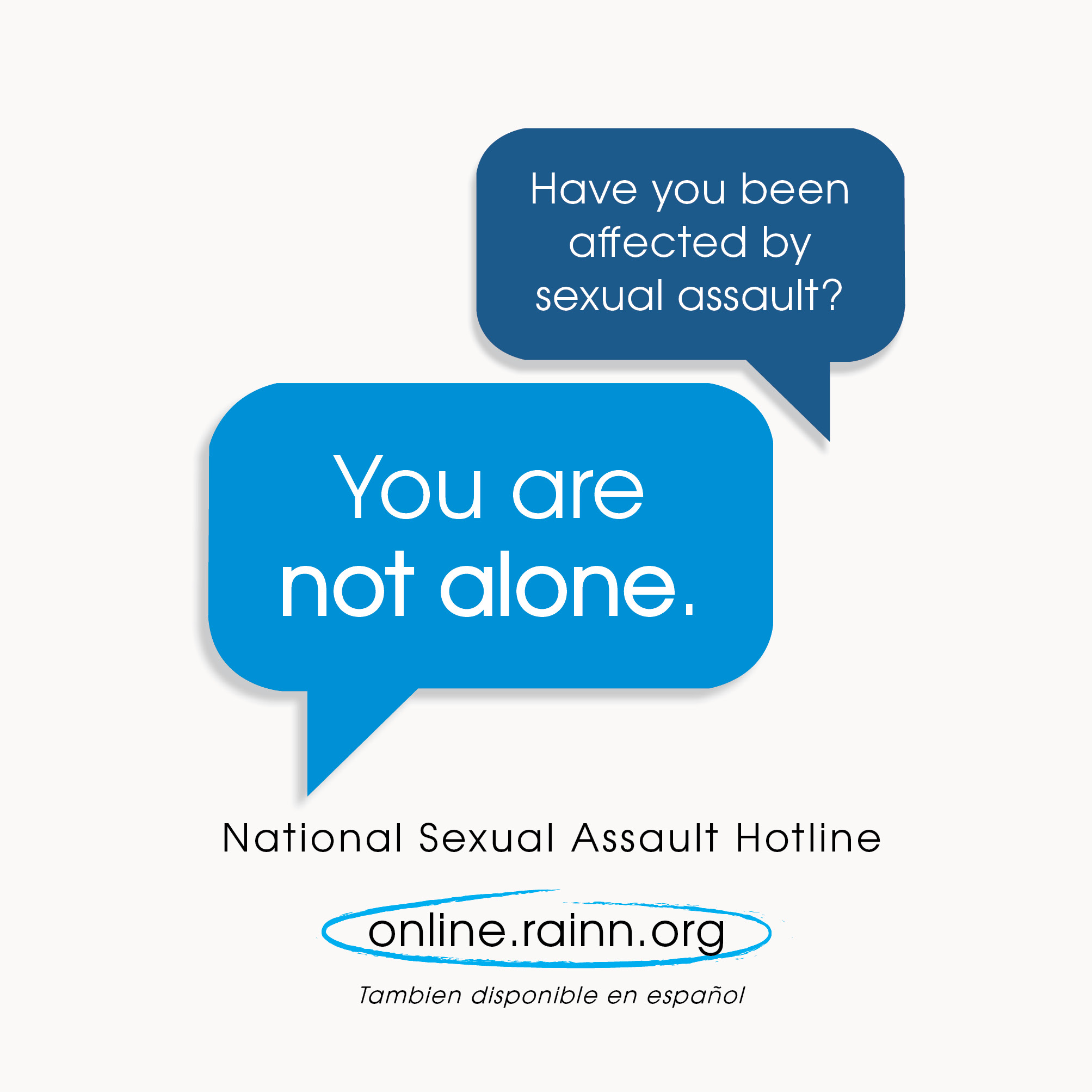Debbie's Spurts
Just an avid reader. Mostly SF/Fantasy, some hobbies, paranormal, urban fantasy and lighter, fluffier things.
Currently reading


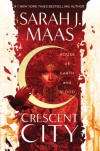


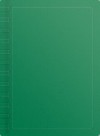


How to do Book Clubs: 5 reasons to join book clubs + 6 book clubs for July

Jenn presents book club's insights and some useful tips and tricks for creating, customizing and maintaining a Book Club using BookLikes.
Out of many we've picked these
5 reasons why it's great to join book clubs:
1. You chat about books
Reviewing is great but it's refreshing to immerse into the book debate.
2. Deadlines
You know the never-ending TBR list, right? Having a deadline date is a great excuse to lock yourself in the room to actually finish up a book for the book club meeting/posting.
3. You read outside your comfort zone
You will open the books you would never read otherwise, e.g from the genres you though you wouldn't enjoy.
4. You make other people read your beloved titles
Here's your chance to introduce your faves to other readers.
5. You meet people
Who said that reading should be done solo? Book club reading is buddy reading. Let's do it together and have fun!
Please scroll down to find Book Clubs running at BookLikes in July. All readers wishing to join and participate in the buddy read(s) are more than welcome!
Let's do Book Clubs together!
*
Post by Jenn from Murder by Death
Creating, customising and maintaining a Book Club using BookLikes
I’m still a novice myself at using BookLikes Book Club functionality, but I thought I’d write up something about how to set one up, make it your own and maintain it as well as share my thoughts about my experience so far.
I’ve created a fake group for the purposes of this post, and most of the screenshots will represent what the creator of a book club will see; I’ll try to note when there are differences, and I’ve taken a couple of screenshots from a non-admin user’s perspective as well.
Both as a user and creator, you can find the Book Clubs in the Dashboard menu, under, obviously enough, “Book Clubs”:

This takes you to the Book Club Discovery page, and you’ll see here a list of current book clubs:

I’ve highlighted two sections here: the first, along the top, is useful for discovering new book clubs you might like to join, because it allows you to filter the list of clubs by the language the club is set up to use and to sort the results by club members (how many members the group has), Book number (how many books they’ve read so far), or date added. Whichever of the three you choose to filter by you can further specify ascending or descending order - an up or down arrow is next to each choice.
The second section, headlined My Book Clubs, shows in the upper section the book clubs you’ve created, the link to create a new book club, and underneath, a list of those clubs you’ve already joined. The next part of this post concerns creating a new book club, although anyone participating in a book club will find handy tips here too (I hope).
If you click on the Create a Book Club link you’re taken to the book club creation page:

(This screenshot is a bit smaller, sorry - I had to shrink it to get it all in one shot.)
A lot of this is self-explanatory: Name is the name of your book club, of course. But Picture might not be immediately apparent: it’s the small picture that will display next to your book club name on the main club page. Image size guidelines are listed; I definitely recommend adhering to the dimensional suggestions as the minimum size; I tried using smaller images and they didn’t look good at all.
Background picture is the large image that appears behind the book cover and user avatars on your bookclub page. (An example of which is below.)

Description allows you to describe what kind of club you’re aiming at having: non-fiction? science-fiction? mystery? romance? All of the above?
Terms is the place you define the rules of your club - BookLikes has provided some basic ones there in the box, but if you want to add your own, you can. Just be warned that when you start typing in that box, you’ll lose those suggested ones (that’s why they’re in the faded grey color).
Club language is the official language of the book club and BookLikes uses it to filter the clubs on the club page by language. What you set here doesn’t have to be the only language welcome in the club, but it will be the only one the club will appear under.
Private allows you to make the group open to the public (No) or open to invitation only (Yes). If you mark the club private, I believe it still shows up in the list, and people can request admission, so it’s private, but not hidden.
Choosing Yes for Public Voting for Next Book truly makes the club a group effort, and a democratic one. Instead of one of the admins choosing the next group read, this allows an ongoing public submission for title suggestions and a voting function; the admin still has to set the next book and read dates, but can do so by public opinion.
Once you’ve completed the form, click Create Book Club and you’re now the proud creator of a new book club:

(Clicking edit again, will allow you to edit the details of the club, or delete it - the delete club button appears in the lower right corner of the page.)
If you’re joining a book club, not creating one, the screen you’ll see will look like this:

Both screens have the tabs across the top: Club, Members, Previous Books and Next Books. The next section differs: Admins can add next book and edit the group, while non-admin users can leave club if you find it’s not the right fit for you. The leave club button is also located in the lower left corner. (Creators can’t leave their own creation - Dr. Frankenstein tried that once and it didn’t end well.)
I’ve also highlighted one of the notification settings for book clubs - this one allows you to turn on or off the notifications for new members joining the group. Notifications for new posts and discussions is on a different page.
If you chose to allow voting you’ll see, under the Next Books tab, the input fields where you can add books and vote on them (admin and non-admin members alike):

Add proposition is the field where you can suggest a book - it works exactly the same as the general book search - enter the title, author, or ISBN/ASIN, wait for the results, and choose your book. If it’s a book you want from your BL shelves, wait until the search results appear, then choose the Search my shelves button at the bottom of the results. Each book appears on the list, along with a voting button and a running tally of the number of votes each book has received so far. If you added the book, BL assumes you’re also voting for it, so each book starts with 1 vote.
Admins will see a slightly different layout next to each book entry:

I believe clicking remove will remove a vote (?). Select book will choose that book for the next month’s read (or any future read, you set the dates, so you can choose several books at once) and delete will take the book out of the voting entirely. There is no ‘end’ date to voting, so don’t think of this function as a one-time polling as much as it is an on-going, revolving suggestion list that books can move up (or down) and off of over time.
As an admin/creator, once you’ve selected the book, it appears at the bottom of the page along with fields to enter the start/stop dates:

Clicking on the Start reading date and/or Finish reading date brings up the small calendar, allowing you to click to choose your dates. Note that BL does require a Finish date and will error out if you try to leave it blank. These dates are just a guide, however. Make the reading time span as long or as short as you’d like. Just remember that BL uses the dates to send notifications of upcoming reads, and moves the book from Next Read to Previous Reads after the finish date, but that’s pretty much the extent of it.
If you set up your club without the option of voting, then the Admin chooses the book or books using the select book search field and setting the dates in much the same way, they just don’t see the voting list at the top.

Each book (if you’ve planned ahead and chosen several, they will all be listed) has edit, delete and show next to it for admins; non-admins just see the show button. Edit allows you to change the dates, delete removes the book from the list, and show takes you to the main book club page
Now the book club is setup, the book is chosen and you’re ready to go. From an Admin’s point of view, the only other thing you need to know how to do is, unfortunately, block members. Spam happens to the best of us and when it does the best thing to do is quickly delete it, block the member and move on. To delete a discussion thread or just a post, go into the thread with the spam:

If it’s just the post, use the delete post link that’s along the top of the post; if it’s a spam thread, use delete discussion, found at the top of the page. After you’ve cleaned up the spam, use the back to club button to go back to the book club page:

Click the Members tab:

Not incidentally, this is where you can invite new members to join your book club, but for blocking, click the manage members link. This takes you to the membership information page:
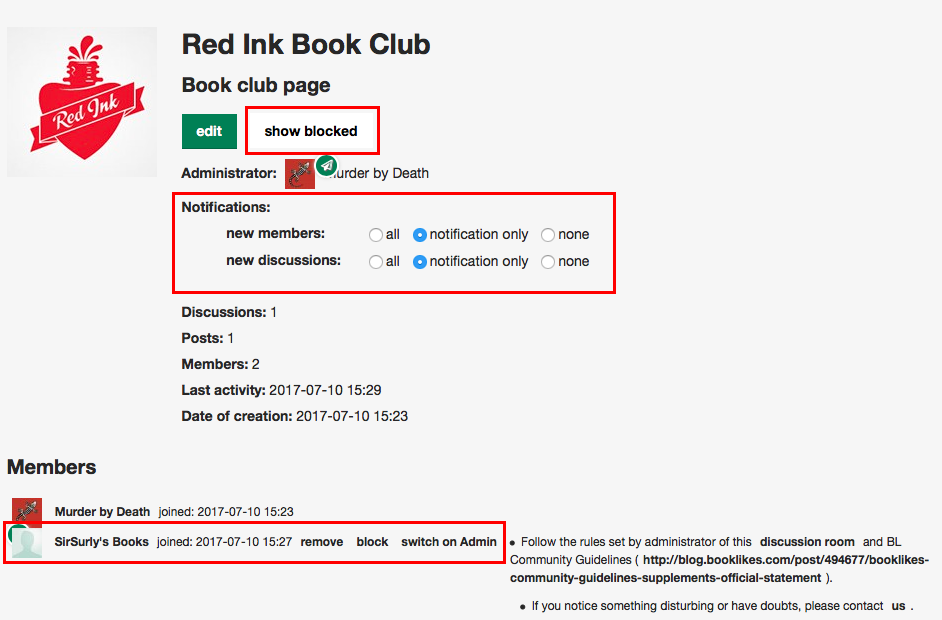
From here you can see a list of blocked members, if there are any, and you can set admin notification for both new members and new discussions. At the bottom of the page is a Members list, and, I have to say, I don’t know if it’s just my browser that does this (Safari/Mac) or if it’s the same with all browsers, but the layout of the members list is kinda wonky and can be hard to read; the avatars overlap. But if you ignore that, you can see each member’s name and there are options next to each one: you can remove the user, block the user or switch on Admin functions for that user. Admin functions include being able to delete discussions or posts but does not, unfortunately, allow them to block or remove other users.
The only other facet of the book clubs I’ve not yet mentioned it their link to a discussion group. I found this a tad confusing in the beginning because all book clubs have discussion groups, but not all discussion groups are book clubs. Book club discussion groups work exactly like the ‘other’ discussion groups and clicking on the discussion group link from any of the book club pages will take you to the book club’s discussion group.
The most important tip I think I can share is regarding discussions and notifications. Maybe it’s just me, but I love the BL dashboard so much, I find I rarely leave it to go anywhere else. I read my friends’ posts and reading status updates, and comment right then and there and it’s just too convenient. It’s my personal theory that if there were some way to easily and gracefully incorporate discussion threads into our dashboards they would see a lot more activity.
But I digress; my point is that what does help is making sure your notifications are turned on for the posts and discussions you don’t want to miss. The easiest place to do this from is the discussion thread itself:

For new discussions, you can choose all (email and dashboard flags), notification only (dashboard flags only) or none.
For notifications about individual posts in discussion threads, you can use yes (not choosing yes means no - no notifications at all). If you choose yes, you can then choose manual, which means you must turn notifications on in the individual threads you want to be notified of activity in, or you can use the all / notification only / none options, which work the same way as above, and apply to all comments in all threads.
The last feature I want to point out is one I really think is nice: the book club page (the fancy one) collects all the recent club discussion posts and any recent blog posts book club members have made about the book and presents them all underneath the club roster and countdown. It’s a bit difficult to get a screenshot that does it justice, but I’ve tried to, using a currently active book club, to give you an idea:

It really makes a nice one-stop dashboard for book club activity and updates automatically.
Well that’s pretty much it - as I said at the beginning, I’m still a newbie with book clubs but I think BookLikes has designed them really nicely, and they have great potential (especially if we get an option to integrate them into our dashboards!). If I missed anything, and I’m sure I did, please mention it in the comments below.
Hope to see you all soon in a book club! :)
*
Take a tour and join Book Clubs this July
TAKE A TOUR AND JOIN BUDDY READ

TAKE A TOUR AND JOIN Book to Movie Book Club

TAKE A TOUR AND JOIN Virtual Speculation Book Club

TAKE A TOUR AND JOIN Series Book Club

TAKE A TOUR AND JOIN More historical than Fiction Book Club

TAKE A TOUR AND JOIN Mindfulness Books Book Club
 3
3